Advanced Google Search
Go beyond the simple Google search and become a Google Power User!
This tutorial is created with a business student in mind, but may be useful to anyone.
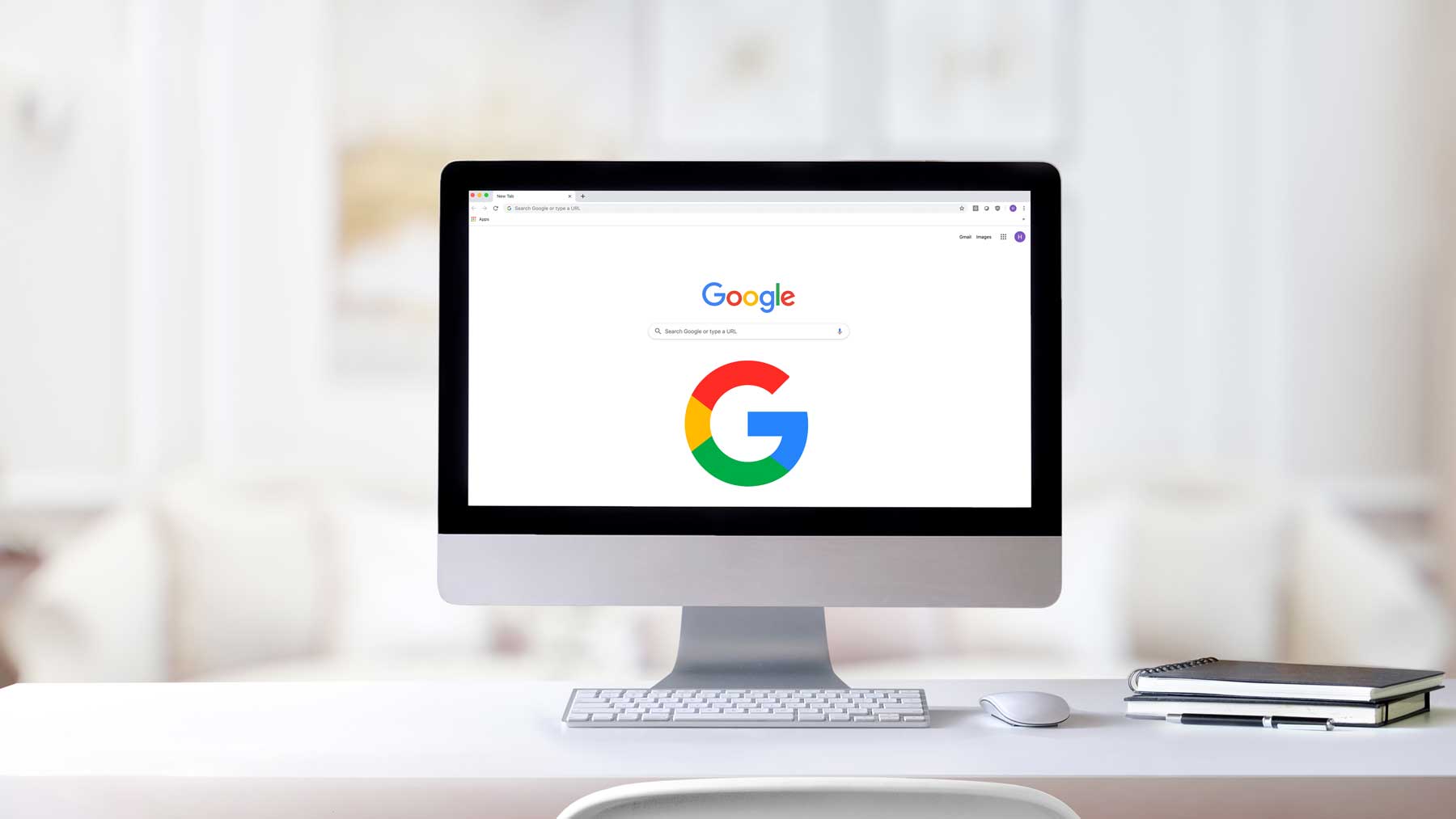
Go beyond the simple Google search and become a Google Power User!
This tutorial is created with a business student in mind, but may be useful to anyone.
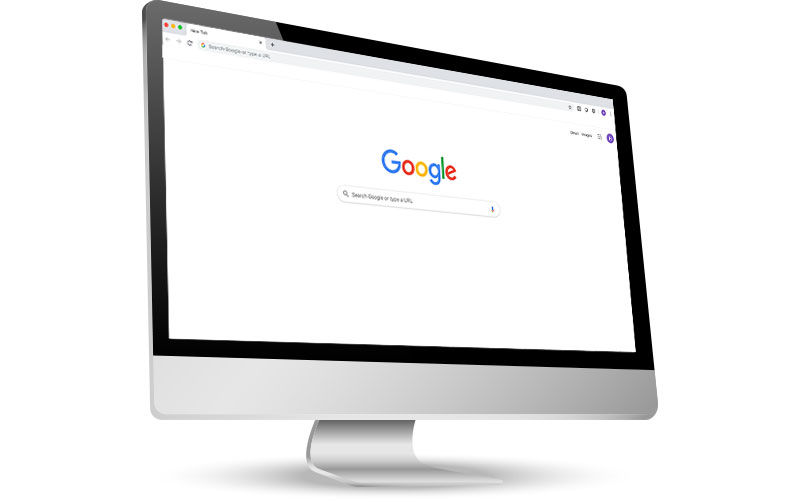
Want more relevant targeted results?
Use Advanced Google Search. Example: Find articles on marketing mistakes in China, but exclude stories about Coca-Cola.
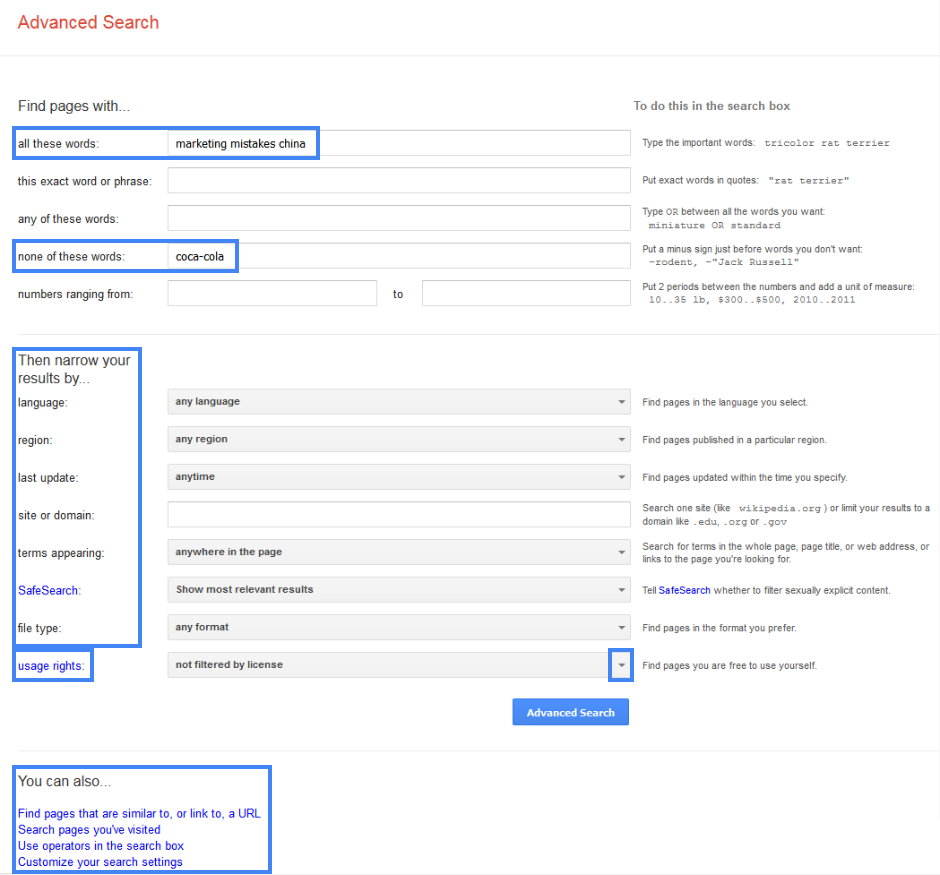
Want to avoid “corrected” search suggestions from Google?
Run your search and select the Search tools and then Verbatim to find the exact phrase, specific spelling, an original page, and even uncover plagiarism.
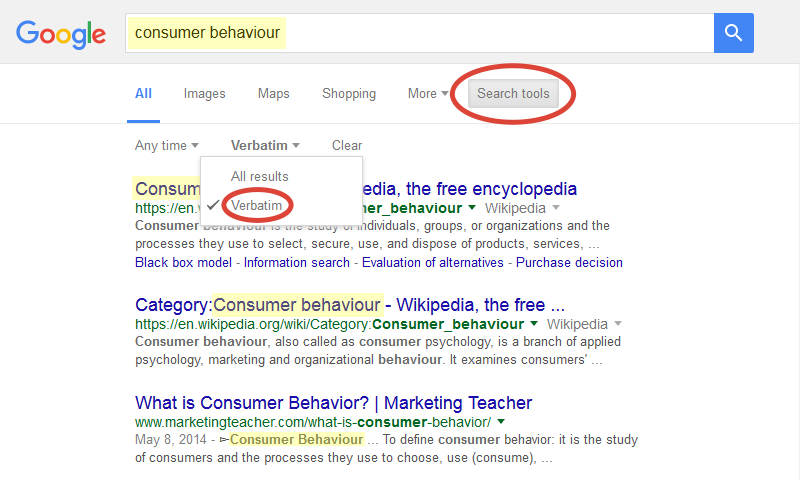
Want better results when searching for images? Use Advanced Image Search.
Google Images may include tables, graphs, and diagrams from presentations and market research reports where you can get useful information about industry trends, market size, and more.
Example: Find images on medical device industry.
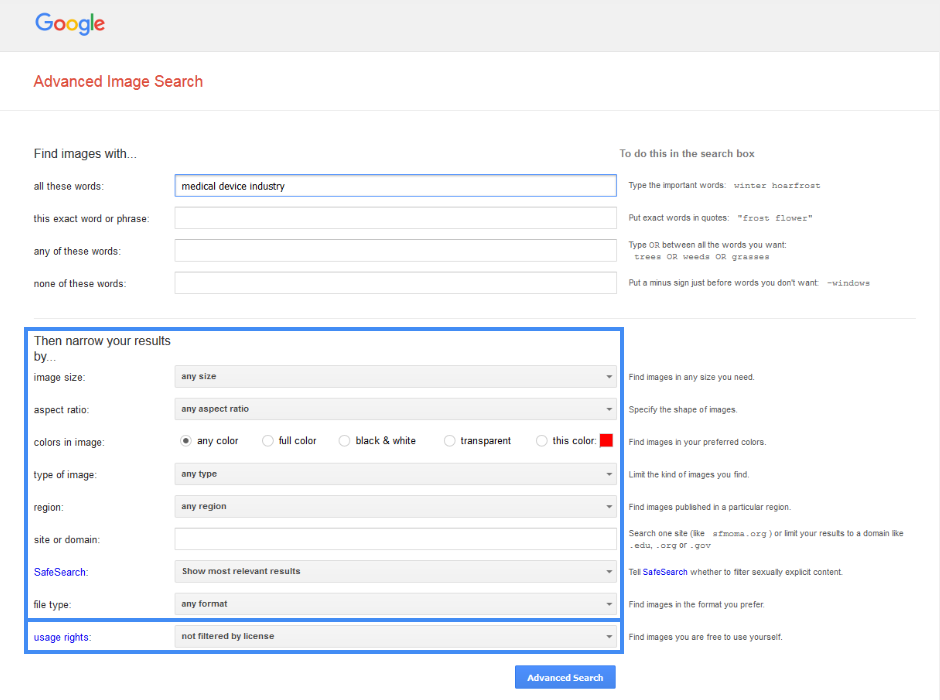
Need to find copyright-cleared images for presentations or other reuse?
1. Select usage rights, as noted above in Advanced Google Image Search, or
2. Run a Google Image search and select Search tools, then Usage rights, and filter accordingly.
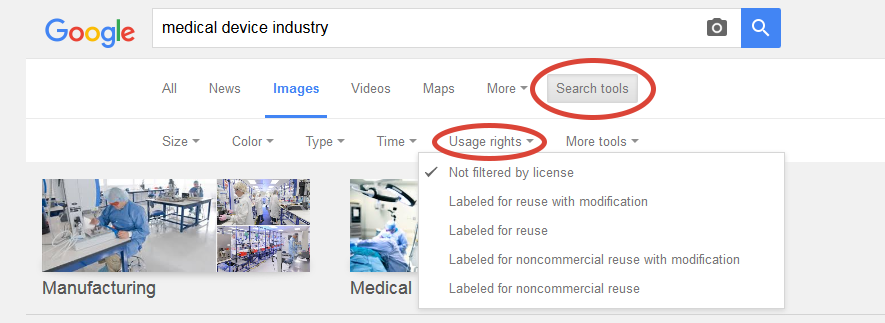
Already have an image and need to find similar images?
Want to know where it first appeared? Use Reverse Image Search.
Think you have the hang of this? Test yourself with the following practice questions. There are five questions. You might want to complete a Library Quick Search if you are unsure about how broad or narrow the topic is.