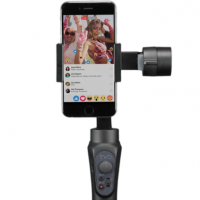3. There Are 4 Modes Available For You
Your Shift gimbal comes pre-programmed with four different shooting modes.
Initially when you turn on the gimbal, the Mode is set on Pan Follow Mode:
This mode allows you to move left or right and it will create a smooth movement with you. You can also use the joystick to only move the phone up or down only.
In Pan Follow Mode, press the Mode button once to go into Lock Mode:
This mode keeps the lens always pointing in the same direction no matter how you move and you have full control of the joystick to move the arm up, down, left, or right. Press the Mode button once to return to Pan Follow Mode.
Press the Mode button twice to get in to Full Follow Mode:
In this mode the camera will follow every movement. You can even turn the Gimbal upside down and use the joystick to get some cool low-angle shots. Press the Mode button once to go back to the initial Pan Follow Mode.
Finally, press the Mode button 3 times for the phone to rotate and put you into Selfie Mode.
Press the Mode button 3 times again to go back to the initial Pan Follow Mode.